Dall-E user? Resize/de-noise images or uploads! Print & show-off your masterpiece or display in 4K! Supports 0.5x-4x to poster size. Abbreviations support. Enter your image prompt or 'help' to begin.
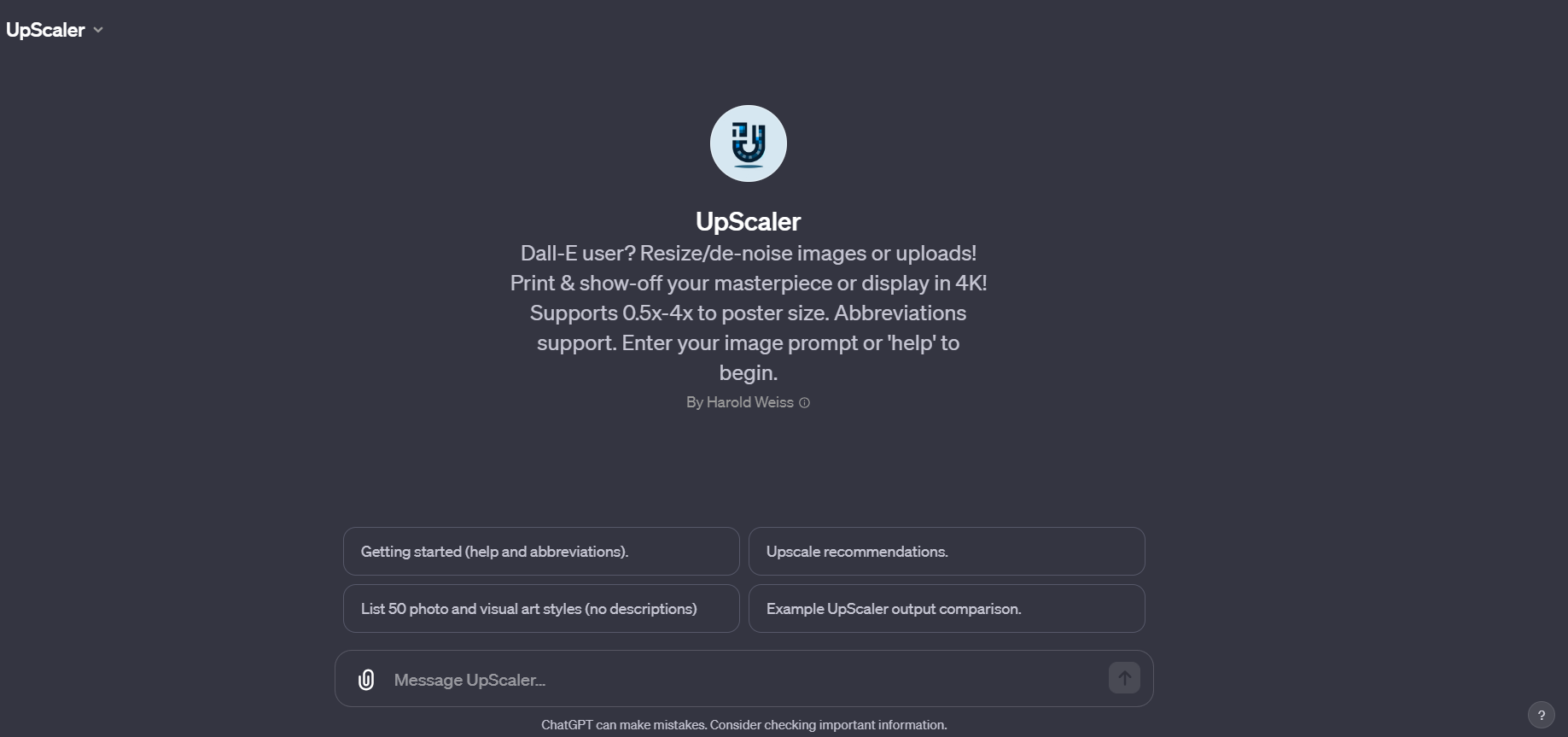
Here's a step-by-step guide on how to use UpScaler, an AI tool designed to upscale images created with Dall-E:
Step 1: Generate a Dall-E Image
- What to Do: First, you need to generate an image using Dall-E. You can do this by providing a description of the image you want. For example, "Generate an image of a peaceful forest landscape --ar 16:9 --stylize 500".
- What It Does: This will create an image based on your description with the specified aspect ratio and stylization level.
Step 2: Choose Upscaling Option
- What to Do: Once the image is generated, decide how much you want to upscale the image. You have options like 2x, 3x, 4x, or specific poster sizes like small, medium, and standard.
- Questions to Ask: "What are the scaling options for a wide image?" or "What poster sizes are available for upscaling?"
- What It Does: This step allows you to choose the size to which you want your image enlarged.
Step 3: Request Upscaling
- What to Do: Tell UpScaler the scale you have chosen. For example, "Upscale my image to 3x" or "I want a medium poster size".
- What It Does: UpScaler will then process your image and upscale it to the desired size using advanced techniques.
Step 4: Receive and Use the Upscaled Image
- What to Do: Wait for the AI to process and upscale your image. Once done, you will receive the upscaled image.
- What It Does: The upscaled image will be of higher resolution, suitable for various uses like printing or detailed viewing.
Additional Features and Help
- What to Do: If you need help or want to explore more features, you can ask for help, check out the list of visual art or photographic styles, or consider donating to support the tool.
- Questions to Ask: "Can you show me a list of visual art styles?" or "How can I support UpScaler?"
- What It Does: Provides you with additional information, options to explore, and ways to support the tool.
Example of Using UpScaler:
- Generate an Image: "Create an image of a starry night over the mountains --ar 16:9 --w 1000".
- Choose Scaling: After seeing the image, decide to upscale it. "What are the upscale options for a wide image?"
- Request Upscaling: "Please upscale my image to 4x".
- Use the Upscaled Image: Download and use your high-resolution image for your desired purpose.
Remember, the tool also allows you to upload your own images for scaling, and you can request multiple upscales in the same session.


