Upload your selfie photo and teleport to a new destination background !
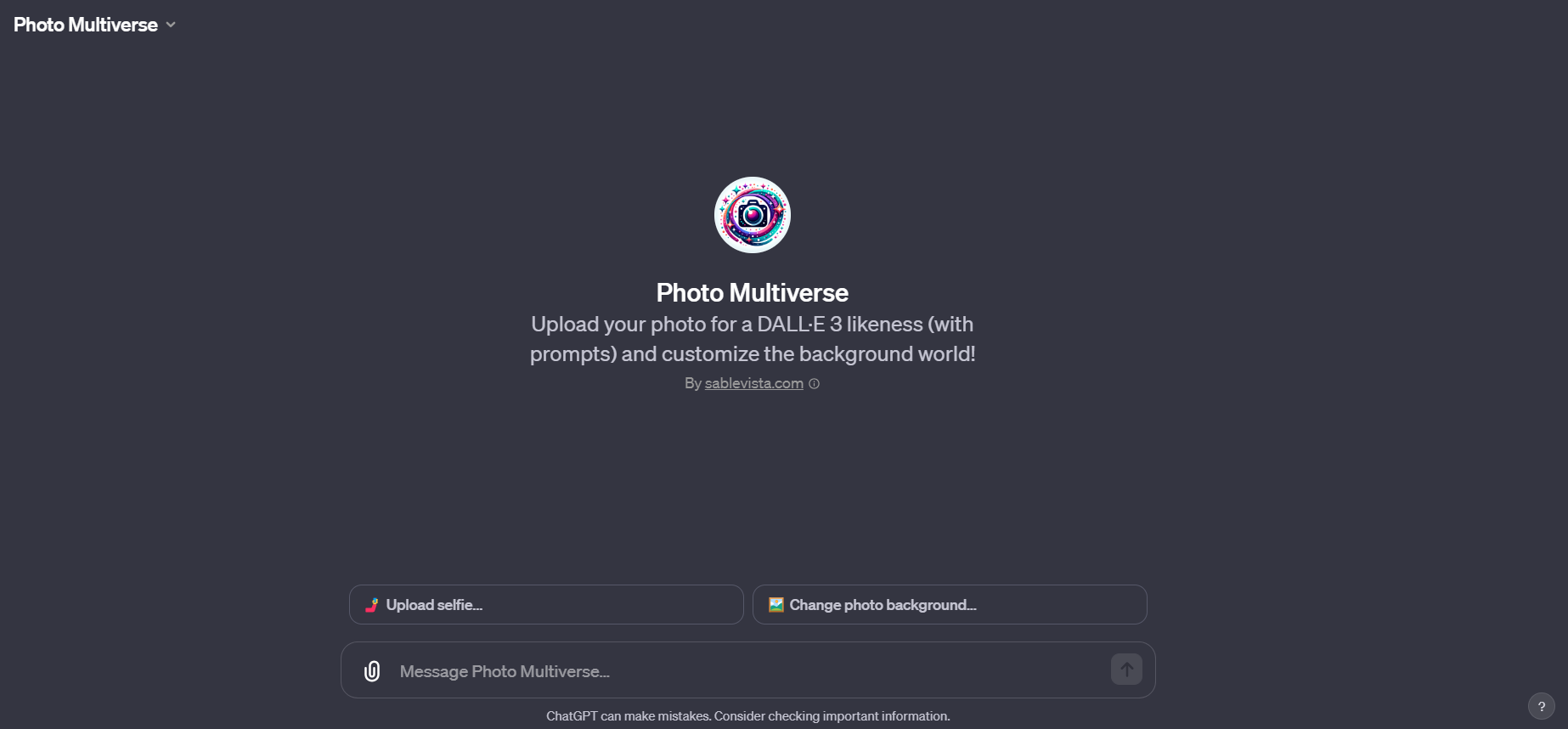
Step-by-Step Guide for navigating the Multiverse journey with Photo Multiverse, here's what you need to do:
- Upload a Photo: Start by uploading a photo of a person or a subject you wish to explore. This photo will be the foundation of your journey together.
- Analysis and Creation: Once you've uploaded the photo, It will analyze its key features. This includes the ethnicity, build, hair style, facial features, clothing, and more. Then, It will use these details to create a descriptive prompt for generating a new image.
- New Image Generation: Based on the prompt created from your photo, It will generate a new image. This image will be accompanied by a brief, wise comment and a prompt.
- Choose Your Destination: After seeing the new image, you can type in a chosen destination for your next image, like a tropical beach or a city street. Alternatively, you can upload a background photo for to use in the next step.
- Create a Realistic Photo: With your chosen destination or uploaded background, It will create a rectangular, realistic photo based on the original prompt and the new background.
- Menu Options: After viewing the new creation, you'll be presented with menu items to further customize your experience. These options include changing the image style (illustration or photo-realistic), the image shape (rectangle or square), adding a vertical orientation, or incorporating a light breeze effect.
- Iterate as Desired: You can select a menu option to modify the image. After each modification, you can continue to explore different menu options or upload a new image to start a different journey.


