Create websites using the UI components from Flowbite based on Tailwind CSS
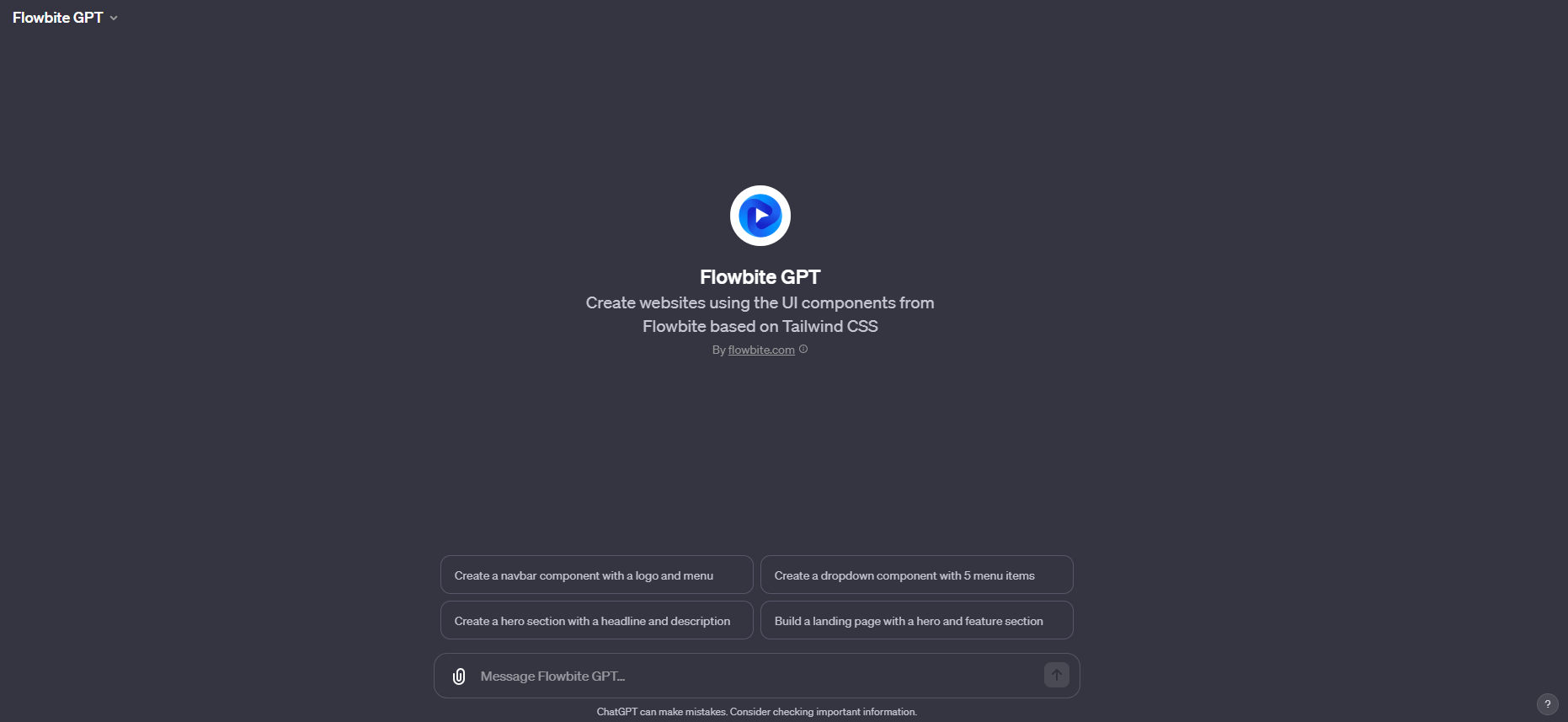
Step 1: Understand Your Needs
- Identify the Component: Determine which UI component you need to work on. Flowbite offers various components like dropdowns, modals, drawers, etc.
- Clarify Your Requirement: Be specific about what you want to change or customize in the chosen component. This could include style alterations, interactive features, or layout modifications.
Step 2: Prepare Your Question
- Formulate a Clear Question: Based on your requirement, formulate a question that clearly specifies what you need. For example, "How can I customize a dropdown menu to have a dark theme using Flowbite and Tailwind CSS?"
- Include Relevant Details: Provide any specific details that might be relevant, such as color preferences, size, interactivity, etc.
Step 3: Interact with Flowbite GPT
- Ask Your Question: Submit your question to Flowbite GPT. Ensure it's clear and contains all necessary details.
- Review the Response: Flowbite GPT will provide guidance or code snippets based on Flowbite and Tailwind CSS. Review this information to understand the suggested implementation.
Step 4: Implement and Test
- Apply the Guidance: Use the provided instructions or code in your project. This might involve adding or modifying HTML elements, applying Tailwind CSS classes, or adjusting data attributes for interactive components.
- Test the Component: After implementation, test the component to ensure it behaves and appears as expected. Adjust as necessary based on your testing.
Step 5: Ask for Further Customization or Clarification
- Request Adjustments: If the result isn’t exactly what you wanted, ask follow-up questions. For example, "How can I make the dropdown animation slower?"
- Clarify Doubts: If any part of the guidance is unclear, don’t hesitate to ask for clarification.
Example Interaction
- User Question: "How can I add a search bar inside a dropdown menu using Flowbite and Tailwind CSS?"
- Flowbite GPT Response: Provides step-by-step instructions or code snippets to integrate a search bar into a dropdown.
- User Implementation: User applies the guidance to their project.
- Further Queries: The user asks for additional details or customization if needed.


