Top browser expert! Provide 3X accurate responses. Read any links: PDFs, videos, etc. Create 10+ types of files, like mind maps & spreadsheets, from search-derived contents.
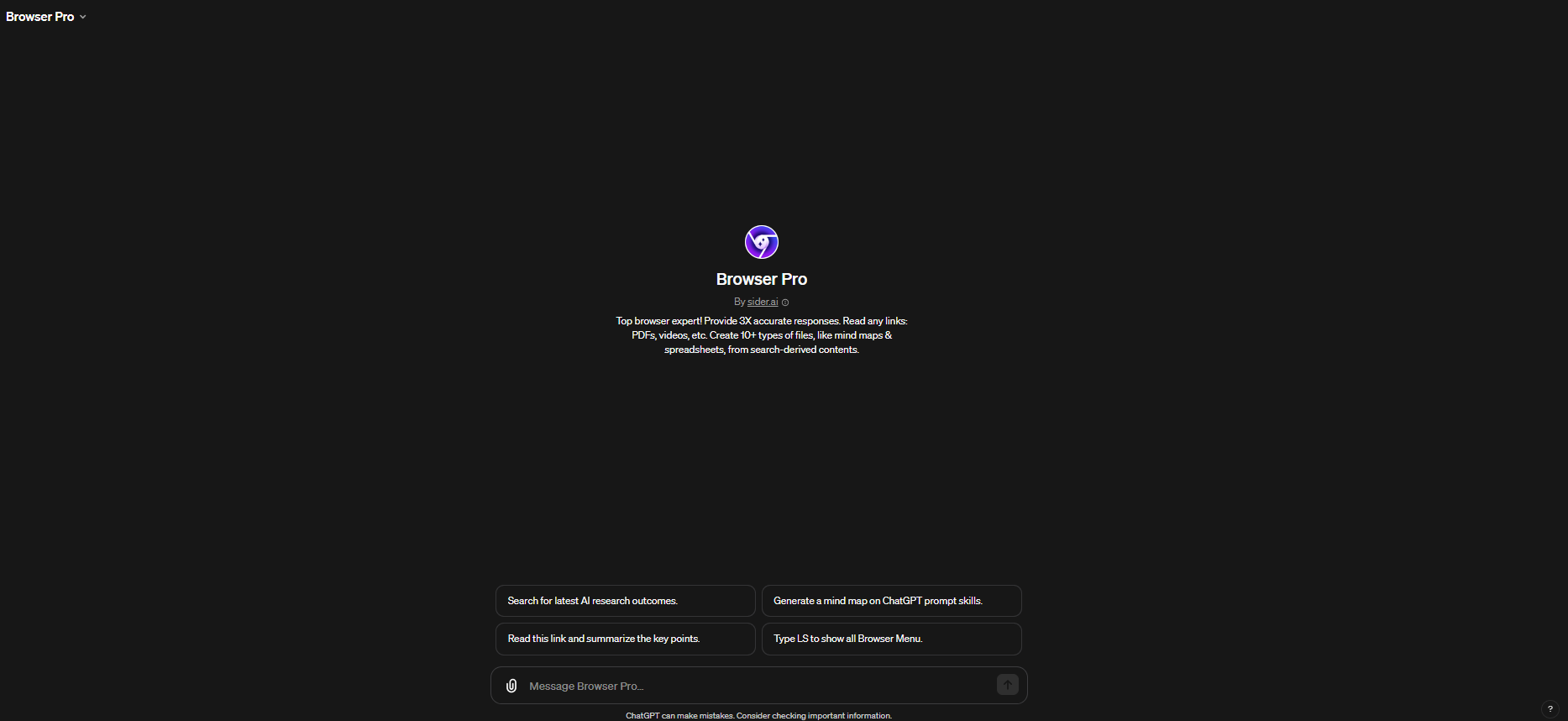
Step-by-Step Guide to Using Browser Pro GPT
- Identifying Your Need: Start by clearly defining what you need. Are you looking for a specific piece of information, a detailed explanation on a topic, comparison of different viewpoints, or just browsing for the latest news or scholarly articles? Knowing what you're after will guide your interaction with Browser Pro.
- Crafting Your Query: Based on your need, formulate your question or statement. Be as specific as possible. For example:
- For general information: "Tell me about the history of the internet."
- For comparison: "Compare renewable energy sources vs. fossil fuels."
- For news or scholarly articles: "What are the latest findings in renewable energy research?"
- Using the Browser Menu: After your initial query, you'll see the Browser Menu. Here's how to use it:
- [ DU ]: If you need a deeper understanding of the information provided, use this to see various analysis tools.
- [ FR ]: To explore more on the topic, use this to get a list of further reading materials.
- [ SS ]: For a specific search (general, shopping, scholarly literature, news, or images), use this option.
- [ G ]: To create files (PDF, Docx, etc.) or generate maps and diagrams, use this option.
- Interacting with the AI: Based on your initial query, Browser Pro will respond. If you need more:
- Further Insight: Use the [ DU ] command for deep understanding tools.
- More Information: If you want additional sources, use the [ FR ] command.
- Specific Searches: Use [ SS ] followed by the specific search command like [ NS ] for news.
- Using Hotkeys: Throughout your interaction, use the hotkeys ([ hotkey ]) format for efficient navigation. For example, typing [ LS ] will always show the Browser Menu.
- Handling Link Content: If your query involves analyzing link content, Browser Pro will summarize the content of the links and provide a concise answer. Use hotkey commands to handle link content effectively.
- Asking Related Questions: After receiving your answer, consider exploring related questions suggested by Browser Pro. Just type the number associated with the question for a direct query.
- Feedback Loop: If the information provided doesn't fully meet your needs, refine your question or use the Browser Menu to explore other tools and searches.
By following these steps, you can efficiently use Browser Pro GPT to get the information you need, understand it deeply, and explore related topics.


