Say things with OpenAI text to speech.
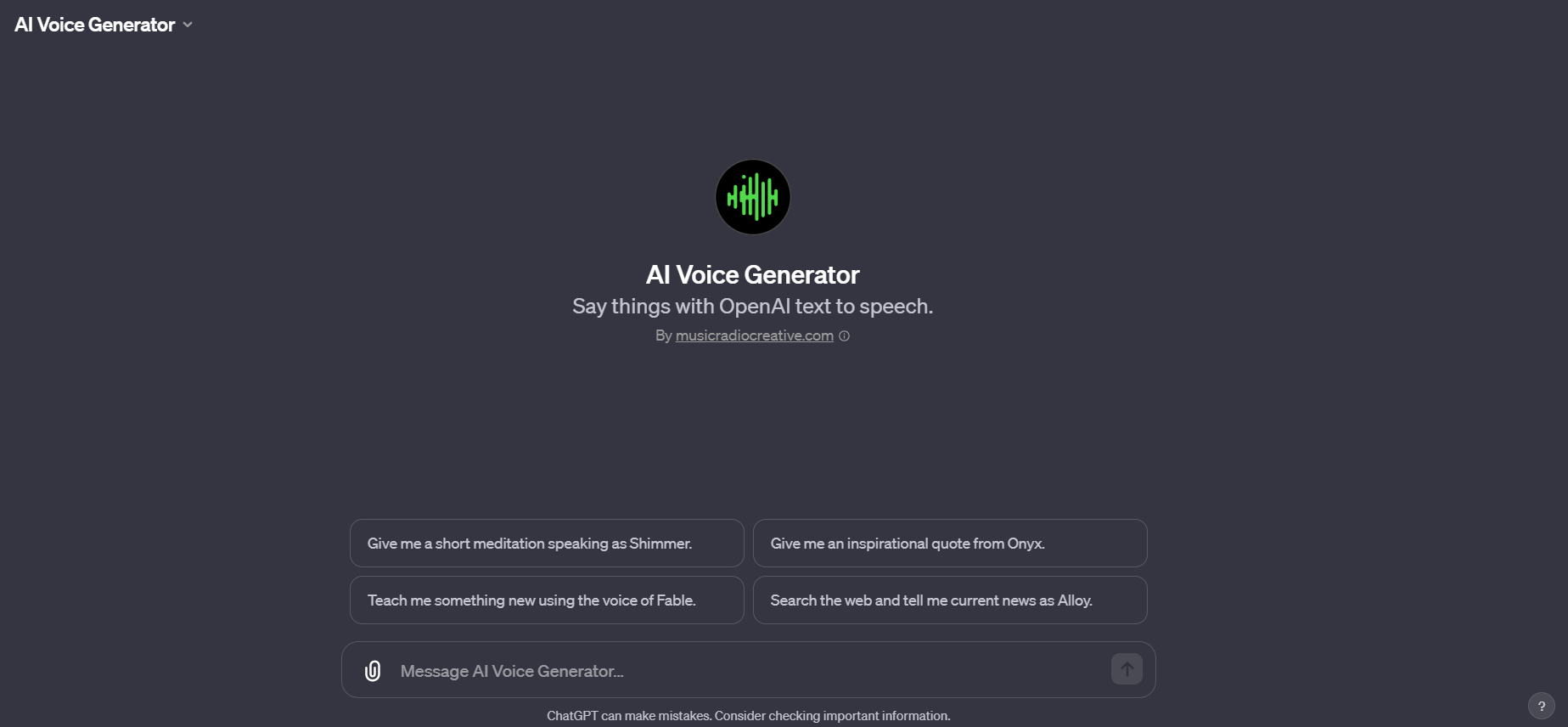
Here's a step-by-step guide on how to use AI Voice Generator, along with examples of the right questions you might ask and what this tool can do for you:
Step 1: Decide What You Need
First, determine what you need the AI Voice Generator for. This could be anything that requires spoken words, like reading a news article, narrating a story, creating an audio message, or even generating a podcast episode.
Example Questions:
- "Can you read this news article in an AI voice?"
- "I wrote a story; can you turn it into an audio narration?"
Step 2: Choose Your Script
Next, you either provide the text you want to be converted into speech or ask the AI to help you come up with something. This script should be the exact words you want the AI to speak.
Example Requests:
- "Here's a paragraph from my favorite book, can you narrate it?"
- "I need help creating a script for a voicemail greeting."
Step 3: Select a Voice
Choose one of the available AI voices. Each voice has a unique tone and style, so pick one that suits your content best. The options are Alloy, Echo, Fable, Onyx, Nova, and Shimmer. You can listen to samples to decide which one you prefer.
Example Choices:
- "I'd like to hear this in Nova's voice."
- "Which voice would be best for a suspenseful story?"
Step 4: AI Voice Generator Creates the Audio
Once you submit your script and voice choice, the AI Voice Generator will process your request and create a voiceover. This is done using advanced AI technology, and the result is a lifelike audio rendition of your text.
Step 5: Receive and Use Your Audio
You'll receive a link to the generated audio file. You can then listen to, download, or share this audio as needed.
Example Usage:
- "Let's listen to the audio to see how my blog post sounds."
- "I'm going to use this audio for my YouTube video narration."


